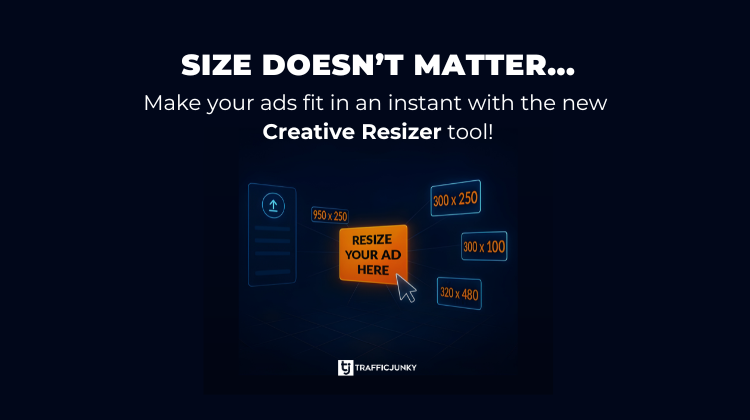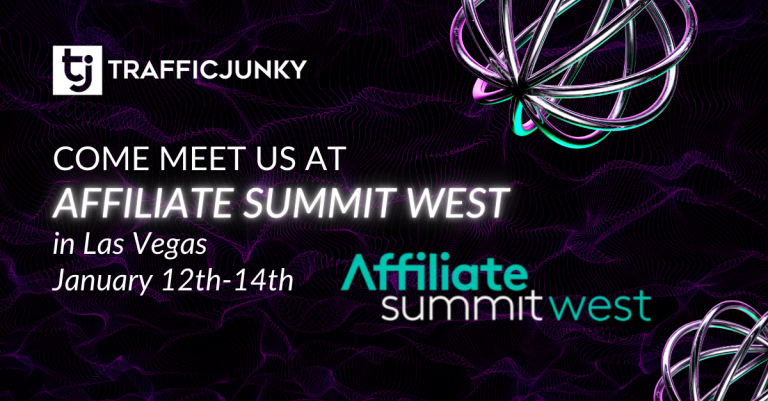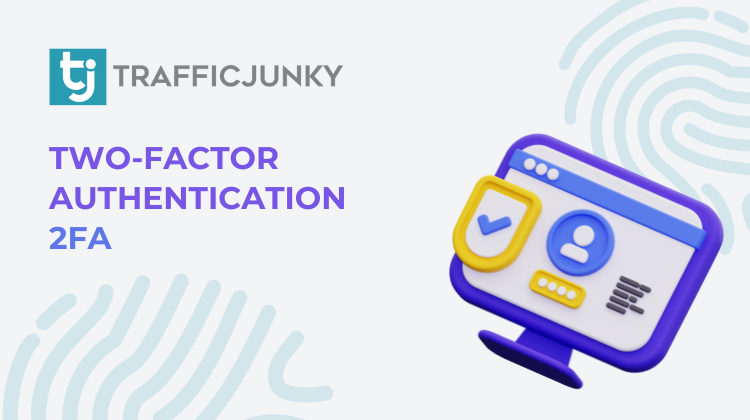
Cyber threats are on the rise, and your TrafficJunky account deserves top-notch protection! With nearly half of small businesses facing hacking attempts—and many struggling to recover—it’s more important than ever to lock down your data. That’s where Two-Factor Authentication (2FA) comes in. This free, extra layer of security ensures that only you can access your account, even if someone gets hold of your password. Ready to take control of your cybersecurity? Let’s walk you through setting up 2FA in just a few easy steps!
What is Two-Factor Authentication, and how does it work on TrafficJunky?
Think of Two-Factor Authentication (2FA) as an extra lock on your digital door—because one key just isn’t enough! 2FA adds an extra layer of security to your TrafficJunky account, making sure that only you can access it. Even if someone gets hold of your password, they won’t be able to log in without passing this extra security check. It’s a simple but powerful way to keep your data safe and your account secure!
How do I set Two-Factor Authentication up for my TrafficJunky Account?
- Login to your TrafficJunky account
- Go to your profile page
- Go to the ‘Security’ section and turn on the Two-Factor Authentication switch
- Enter your email address and TrafficJunky account password
- Hit the ‘Send’ button
- Enter the verification code received via email.
For any further assistance, contact our Customer Care team.