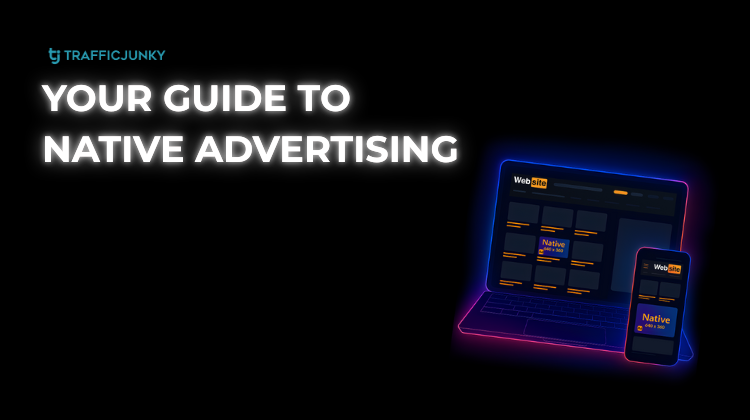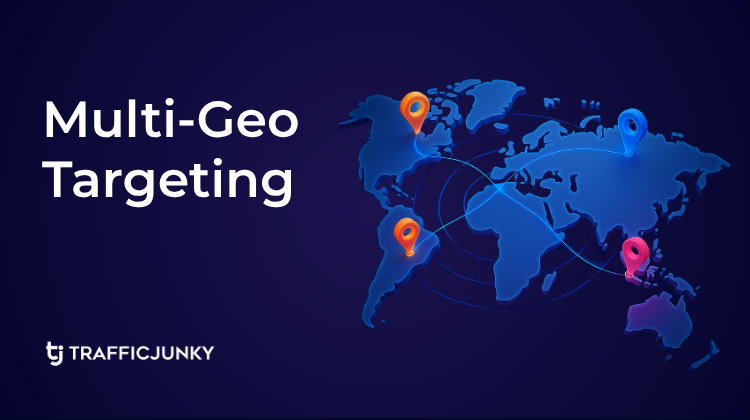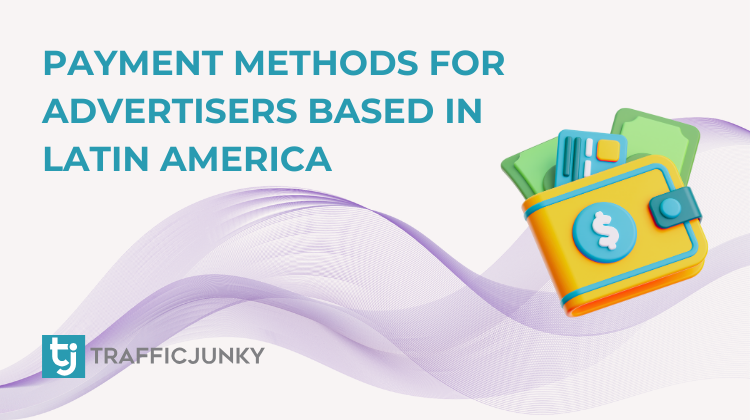
We’re pleased to offer various payment methods for advertisers based in Latin America – allowing you to pay in your local currency and from wallets you’re familiar with!
Payment Methods for Advertisers in Latin America:
- Brazil
- Pix
- Boleto
- Chile
- WebPay
- BCI
- Colombia
- PSE
- Mexico
- OXXO
- SPEI
- Peru
- Interbank
- BCP
- KasNet
- BBVA
Before you make a payment, take the following into consideration:
- Payment Limits:
- Minimum: $25 USD
- Maximum: $850 USD
- Monthly Maximum: $2550 USD
- Processing Fee: 5.3%
- Transaction Time: Up to 2 hours
- Note: Select payment methods will automatically be available to you based on where you’re located
Link Your Wallet with Your TrafficJunky Account
- Navigate to the Add Funds page and select the payment method.
- Scroll down to Step 3. Account and select Add a New Pix Account. *
- Enter the email in the Email field and click the Add Pix Account button.
- You will receive a Pix Account Authorization email. Click Confirm Email (you will be redirected to the TJ Add Funds page). **
- To confirm that your Pix email is now linked to your TJ account, you will receive an Account Confirmation email.
- You can now select an account on the Add Funds page.
*Account Selection will be greyed out if you have not added a Payment Email to your TJ account.
**If the email used to sign up is different from your TJ email, you will also receive a Request to Link Account email.
Resend Verification
Click Resend Verification, if you didn’t receive your Account Authorization email or your Request to Link Account email.
How to Make a Payment
For Pix, WebPay, BCI, PSE, SPEI, BBVA, Interbank, BCP:
- From the TJ Members Area, navigate to the Adds Funds Page.
- Select your Payment Method.
- Select a payment amount (or enter a custom amount).
- Select a linked Account.
- Click Load Your Account.
Note: If you do not already have a linked account, see Link Your Wallet with Your TrafficJunky Account
How to Cancel a Pending Payment
- Open the Add Funds page and select the payment method.
- Click the Cancel Pending Transaction button.
- Click ‘Confirm’ on the Cancel Transaction pop-up.
Any questions? As always, reach out to support@trafficjunky.com for assistance.