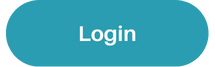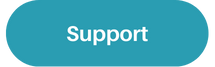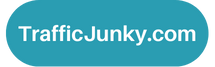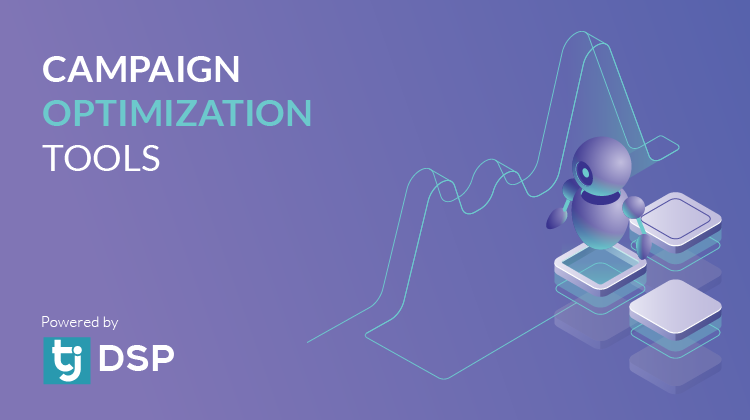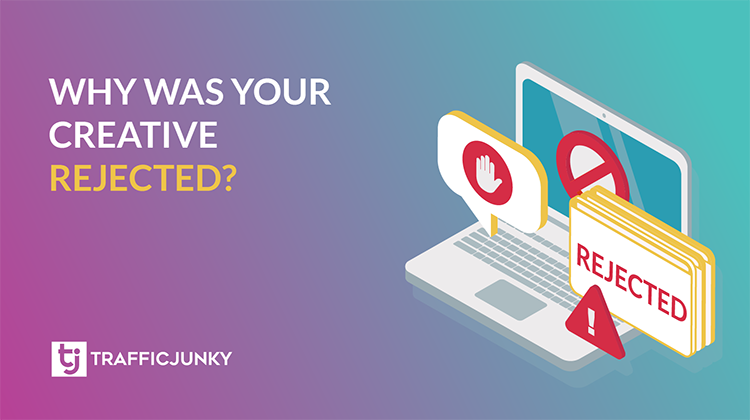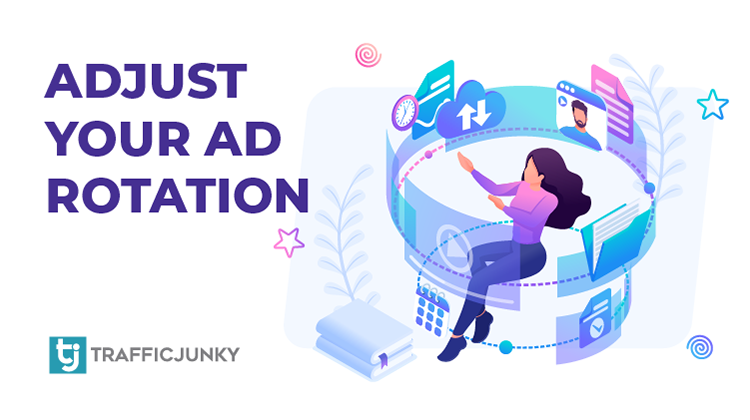
TrafficJunky’s Ad Rotation feature offers advertisers the flexibility to have complete control over which of their ads are being served or automate the rotation for a hands-off approach to optimizing your campaigns. Keep reading to learn how to leverage Manual or Autopilot Ad Rotation.
In this blog
Types of Ad Rotation Settings on TrafficJunky: Manual & Autopilot
How to Enable Manual Ad Rotation
How to Enable Autopilot Ad Rotation
How to switch from Autopilot to Manual Ad Rotation
How to Check Ad Performance Per Source
What is Ad Rotation?
Ad rotation refers to the frequency of which a specific ad is served, in-relation-to other ads, for the same source of a campaign. The frequency of ads served is based on their Ad Weight; the higher the ad weight the more frequently it will be served.
Types of Ad Rotation Settings in TrafficJunky
TrafficJunky offers two ad rotation settings: Manual and Autopilot
NOTE: Campaigns must have 2 or more creatives to implement either ad rotation setting
Manual Ad Rotation
By default, your campaign is set to Manual. What this means is that you have complete control over your campaign’s ad weights, and no conversion trackers are required. The default weight is 100, but it can range anywhere from 1 to 999. Please note that ad weights must be whole numbers, they cannot be decimals.
Here’s an example of manual ad rotation settings for two ads of a single source.
The first ad has an ad weight of 9: it will be served 90% of the time.
The second ad has an ad weight of 1: it will be served 10% of the time.
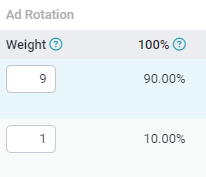
Autopilot Ad Rotation
Select this option if you want an automated adjustment of your ad weights based on how they perform for a source.
How does it work?
Advertisers can implement autopilot ad rotation based on Click Through Rate (CTR) or Cost Per Acquistion (CPA). In both cases, ad weights are adjusted once a day, at midnight.
- CTR autopilot uses impressions and click metrics from the past week to optimize ad weights based on their CTR ad performance
- CPA autopilot uses impression and conversion metrics from the past week to optimize ad weights based on their CPA performance. Conversion trackers are required for CPA autopilot. Click here to learn more about conversion tracking.
NOTE: If you remove the conversion tracker from a campaign using CPA autopilot, the ad rotation will switch to the manual setting.
How to Enable Manual Ad Rotation
Have complete control over your ad weights.
- Login to your TrafficJunky account
- Go to Campaigns, then select a specific campaign to reach its Campaign Overview page.
- Click on the Sources tab.
- Find the source you want to adjust in the Sources Table.
- Click on the text in the Ad Rotation Column. By default, it will say Even.
- An Ad Rotation pop up will appear.
- Adjust your ad weights.
- Click Save Rotation.
- On the Source Tab, the Ad Rotation column will now say Adjusted.
How to Enable Autopilot Ad Rotation
Click for a walkthrough on CTR and CPA Autopilot Ad Rotation
How to: CTR Autopilot Ad Rotation
- Login to your TrafficJunky account. Create a Campaign or edit an existing one.
- Add two or more creatives to the campaign.
- Go to Step 3. Tracking, Sources, & Rules.
- Go to Step 5. Ads.
- Under the Ad Rotation for Ad(s) Optimization selection, select Autopilot.
- Under Autopilot method, select CTR.
- Click Save Campaign, autopilot is now enabled.
How to: CTA Autopilot Ad Rotation
- Login to your TrafficJunky account. Create a Campaign or edit an existing one.
- Add two or more creatives to the campaign.
- Go to Step 3. Tracking, Sources, & Rules.
- Add a Conversio Tracker by selecting one from the dropdown. Click here to learn how to create a conversion tracker.
- Go to Step 5. Ads.
- Under the Ad Rotation for Ad(s) Optimization section, select Autopilot.
- Under Autopilot Method, select CPA.
- Click Save Campaign, autopilot is now enabled.
How to switch from Autopilot to Manual Ad Rotation
NOTE: When switching from Autopilot to Manual Ad Rotation, the ad weights will reset to their original default values (adjusted or even).
- Login and edit an existing campaign that has Autopilot enabled.
- Go to Step 5. Ads.
- Under the Ad Rotation for Ad(s) optimization section, click on Manual.
- Click Save Campaign.
Click here for a guide on using Manual Ad rotation.
How to Check Ad Performance Per Source
- From the Campaign Overview page, select the Sources Tab.
- Click the text in the Ad Rotation of the column for the specific source you want to evaluate. It will indicate whether the ad uses CTR or CPA Autopilot.
- You will be able to see how creatives are performing for that source, including their ad weights.