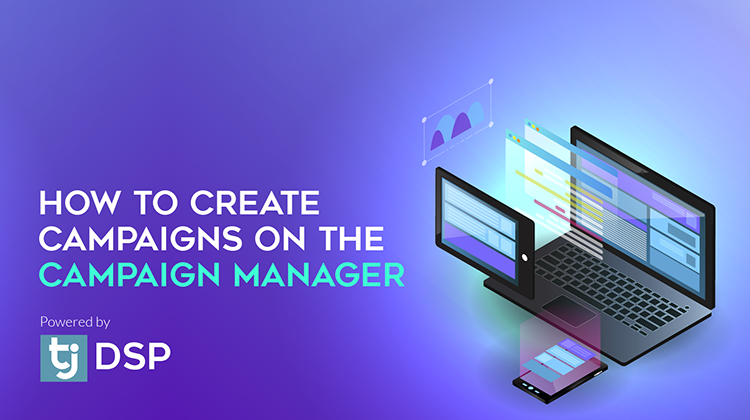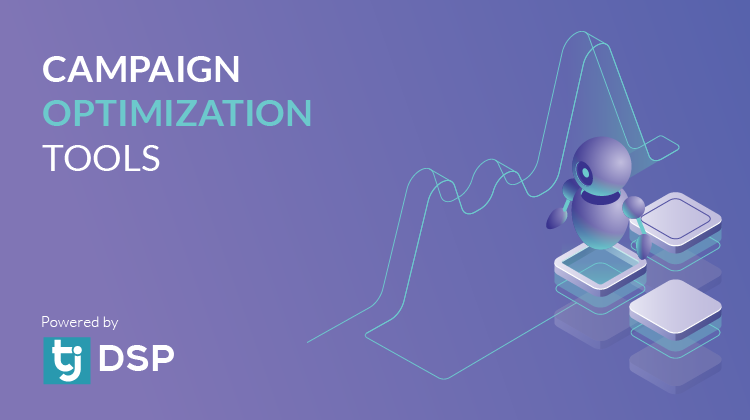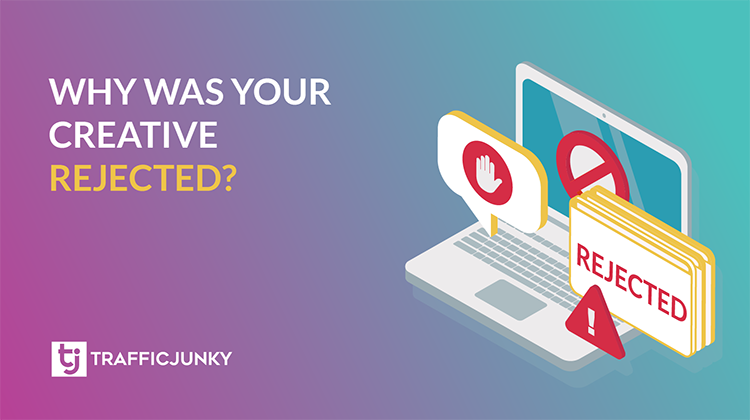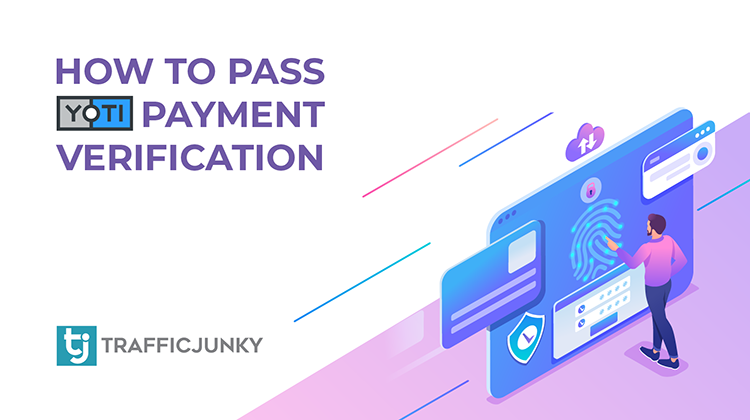
Calling all new TrafficJunky advertisers! Have you completed the ID Verification? What are you waiting for? Verify your account and unlock all payment methods today!
What is the ID Verification? Who needs to complete it?
The ID Verification is how TrafficJunky electronically verifies your identity. TrafficJunky requires all advertisers to complete the verification for two reasons:
- This verification ensures your account complies with our Trust and Safety policies.
- This verification is required to access all payment methods.
Does the ID Verification store your information?
How to complete the ID verification
Complete the ID verification by uploading an image of your documents.
How to Use Your Device’s Camera to Complete the ID Verification.
How to View and Remove Biometric Consent.
Does the ID Verification store your information?
The ID verification requires you to submit an ID document and a quick facial scan. The results are compared to confirm an identity match. After you become ID verified, , you can opt to view and remove your biometric consent.
How to Complete the ID Verification
Step 1: Submit an image of your ID Document. You may either upload an image of your ID document or take a photo of it using your device.
Step 2: Complete a quick facial scan. This scan is compared to your ID document to identify a match and verify your account information.
Notes on the Verification Procedure:
- Please note that should you exit the verification process mid-completion; you will need to wait a buffer period of 10 minutes before restarting.
- After submitting your verification, it will take a maximum of 10 minutes for your account to reflect any status updates.
Complete the ID Verification by Uploading an Image of Your ID Document
Step 1: Upload an image of your ID document.
- On the Add Funds page, select a payment method.
- Select your ID document’s country of issuance, then click Start Verification process.
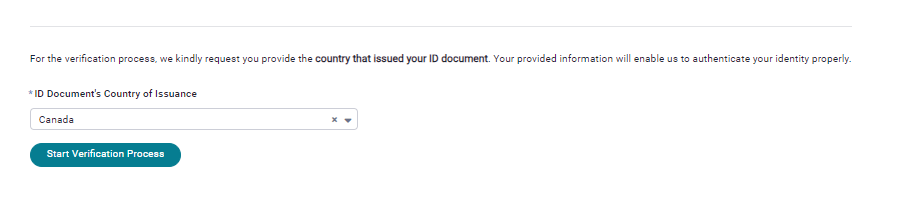
- You will see a Biometric Consent popup. Complete all fields and click I agree.
- Select your ID Document type, then click Continue.
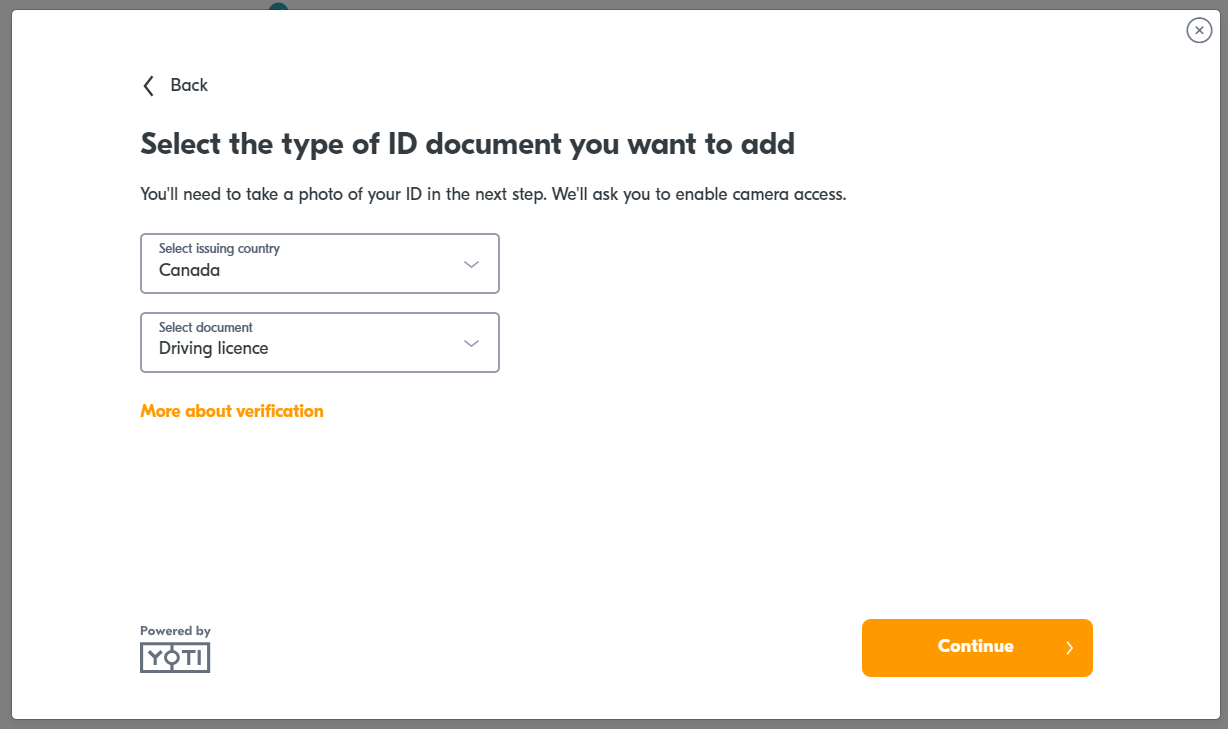
Step 2: Complete a quick facial scan.
How to Use Your Device’s Camera to Complete the ID Identity Verification
Step 1: Take a photo of your ID document using your device’s camera.
- Hold the front of your ID document up to your camera and ensure it is centered and in focus
- Click Take Photo
- Hold the back of your ID document up to your camera and ensure it is centered and in focus.
- Click Take Photo
Step 2: Complete a quick scan of your face. This scan is compared to the image on your ID document to identify a match.
- Click Continue.
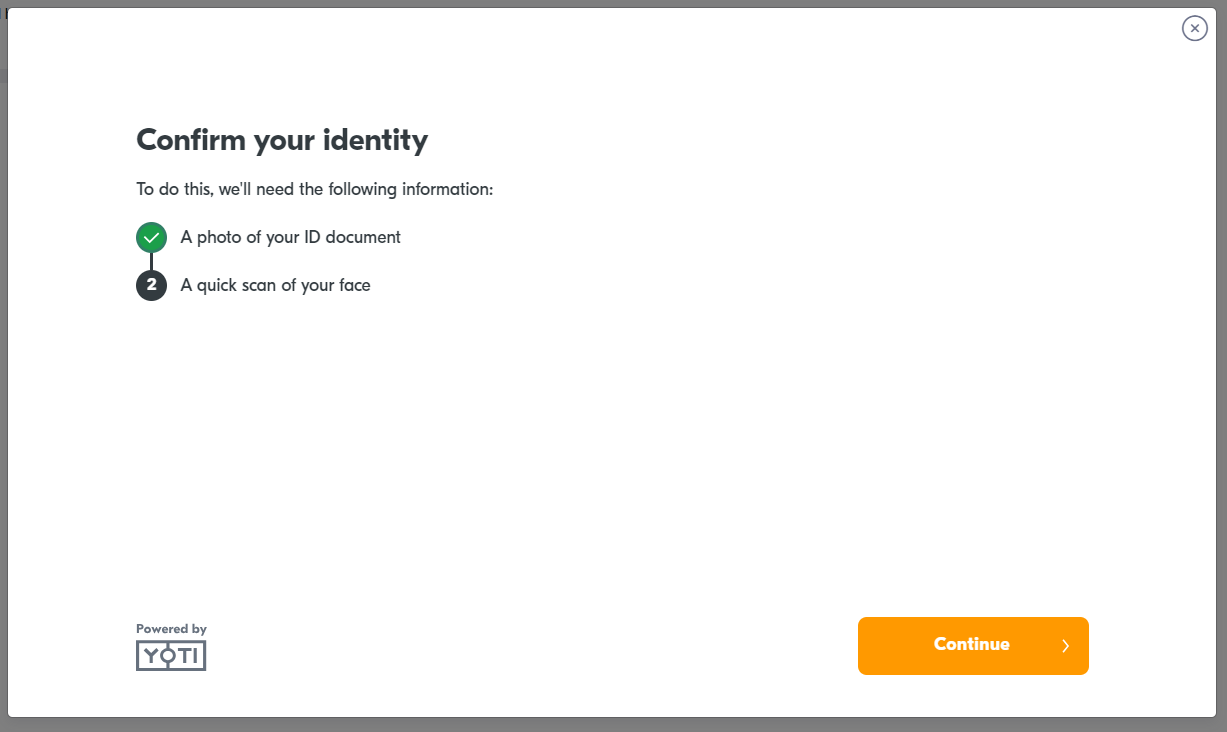
- Check the box to give consent, then click Continue.
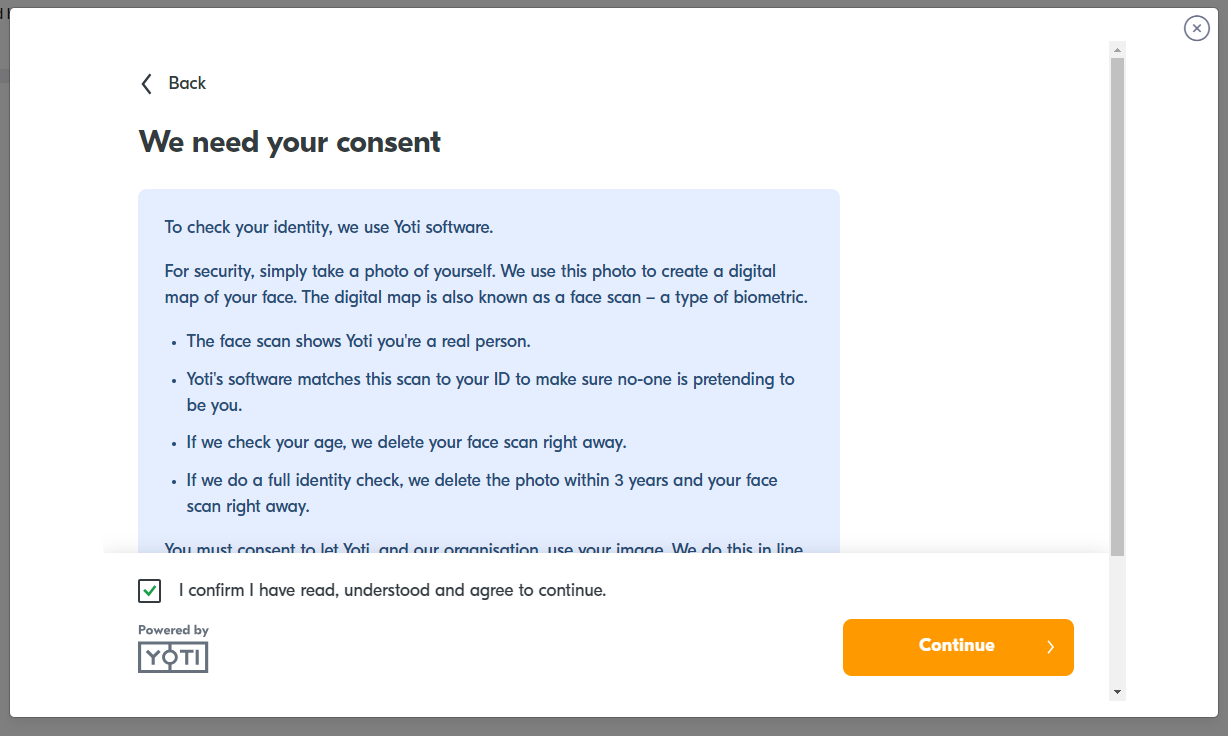
- Click Start Scan
- Line your face with the on-screen oval, then click I’m Ready to begin the scan.
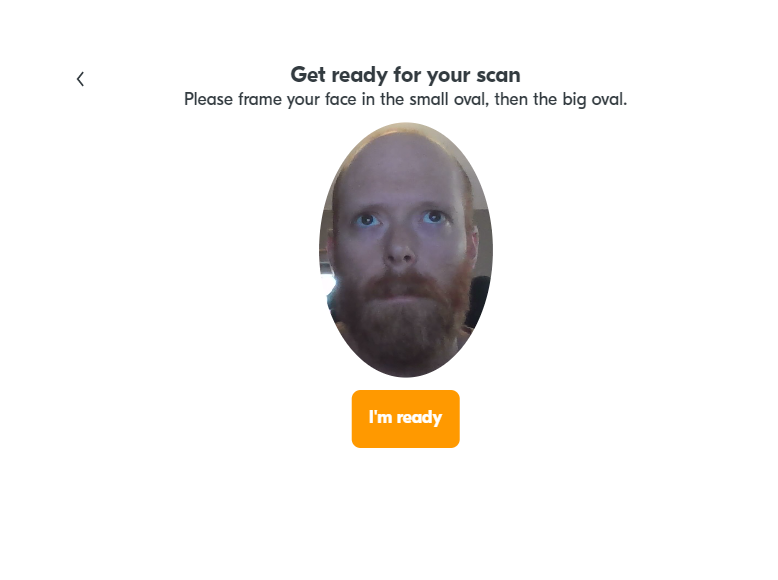
- Verification steps are now complete. Please wait 10 minutes for a status update on your account.
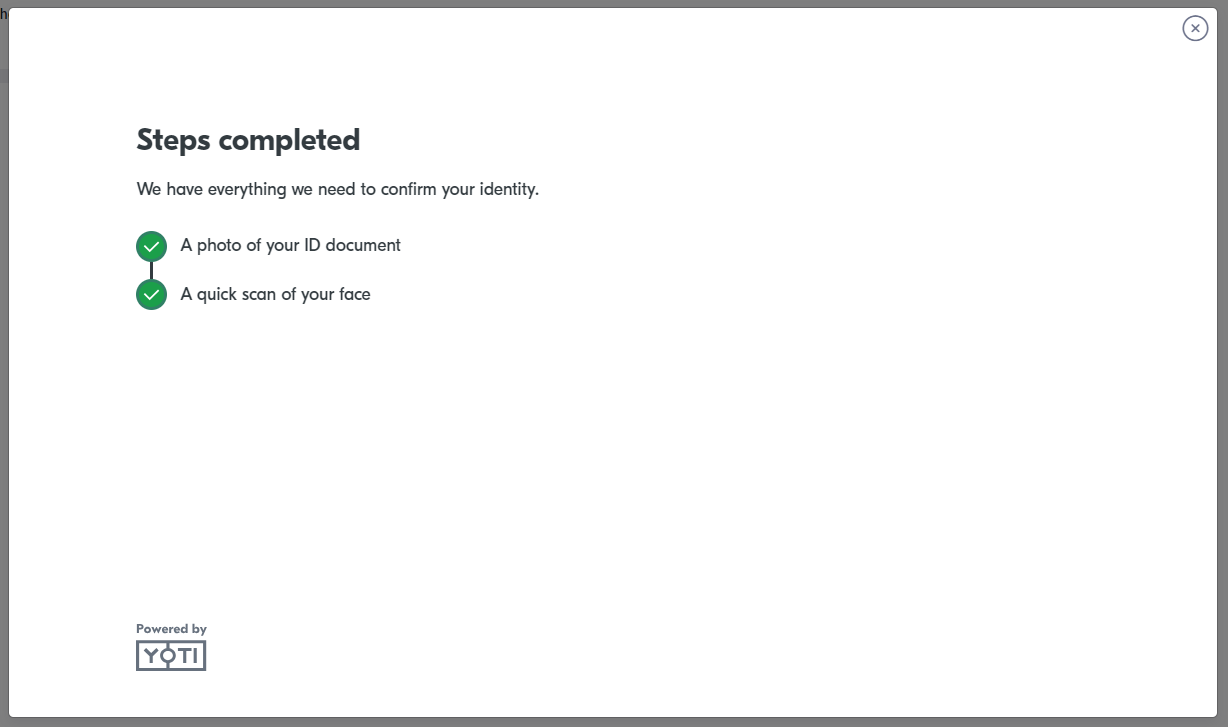
- You will receive an email telling you if you passed or failed.

How to View and Remove Biometric Consent
- Go to My Profile, and then Documents. Scroll down to Consent and Authorization.
- You should see your Biometric Information Consent and Authorization
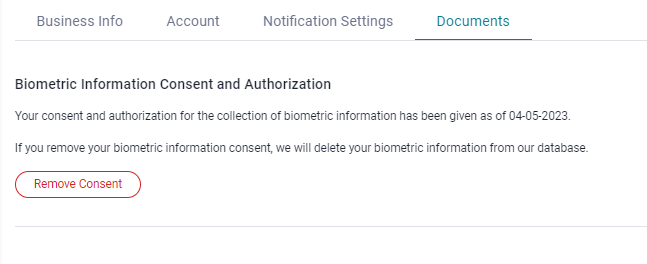
- If you want to remove consent for the collection of biometric information, click Remove Consent.
Questions, comments, or concerns? Reach out to support@trafficjunky.com.