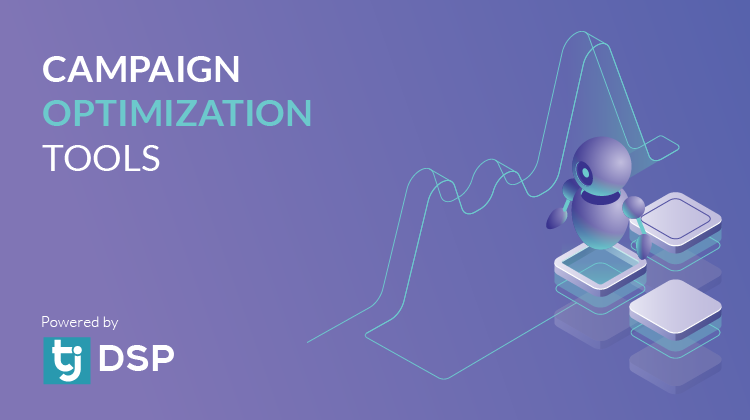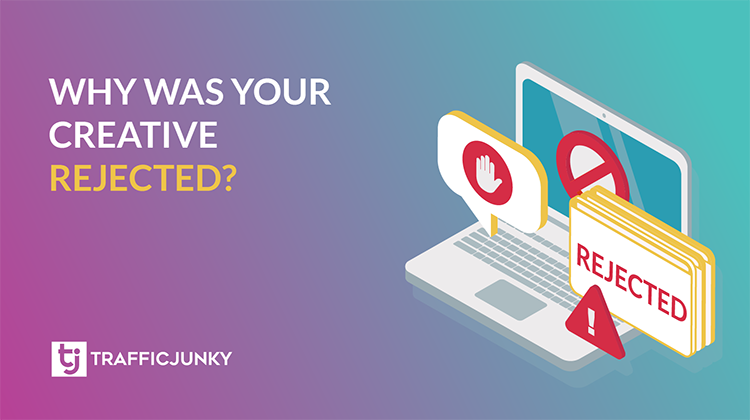Retarget optimized traffic & domain visitors with TrafficJunky’s Segment Targeting feature. Curate an audience of highly engaged and interested leads when you include up to 10 and exclude up to 10 audience segments.
In this blog:
Retarget optimized traffic with User Interest Segments
Retarget domain visitors with Custom Event Segments
How to segment target on TrafficJunky
What is Segment Targeting?
Segment targeting is the strategic use of particular audience segments to find and convert your target audience. Leverage pre-made, pre-optimized audience segments reflecting global activity on the TrafficJunky network.
What are the benefits of audience targeting?
- Deliver ads to engaged and interested audiences.
- Save time & money by using pre-made, pre-optimized audience segments.
- Boost your clicks, conversions, brand recall, and customer lifetime value.
Multi-segment targeting: Curate your traffic to find your target audience.
- Include up to 10 and exclude up to 10 audience segments.
- Target audience segments of top-performing verticals like iGaming and Cannabis
What are the two types of audience segments can you target?
TrafficJunky offers two different kinds of audience segments:
- User Interest Segments: Segment and retarget network traffic based on interest in, intent to buy, and successful purchases related to specific verticals, content interests, and more.
- Custom Event Segments: Segment & retarget users based on their interaction within your website.
Retarget TrafficJunky Audience Segments
What are User Interest Segments?
TrafficJunky’s user interest segments help you save time and money when you target users interested in brands and products like yours. These pre-made audience segments,
What kinds of audience interest segments can you target?
We offer segments corresponding with different levels of interest and interaction levels with our most popular niches and other quality audiences.
Retarget domain visitors with Custom Event Segments
What are Custom Event Segments?
These audience segments help you convert leads from your website with ads that entice them to take the next step. Thanks to a small piece of code, domain owners can retarget audience segments reflecting localized website behavior.
What kinds of Custom Event Segments can you create?
- Revenue Events: segments of successful online payments made on your domain.
- Acquisition Event: segment of successful sign-ups from your domain
- Enquiry Event: segments based on the kinds of content (product information, contact, info, etc), users have viewed on your domain.
- Interaction Events: segments based on the media users interacted with on your domain
Note: Custom Event Segments are created by inserting a minor code, called an Infinity Tag, into your domain. Click here to learn more.
How to use Segment Targeting on TrafficJunky?
Select which audience segments your campaign will target by turning Segment Targeting, found under Audience, ON.** Here, you will be able to include or exclude audience segments.
**While Segment Targeting can be turned on for any campaign at any time, it cannot be turned off after a campaign is saved or published. In this case, a campaign must be deleted to stop Segment Targeting.
- Login to your TrafficJunky account
- Campaign > Audience > turn Segment Targeting ON
- Note: To target custom event audience segments, domain owners must insert a tiny piece of code – called Infinity Tags – into their website. Click here to learn more.
- User Interest Segments: select the segment relevant to your campaign and advertising goals. We offer segments reflecting interest in our most popular niches – such as Cannabis and iGaming – as well as other highly engaged audience segments.
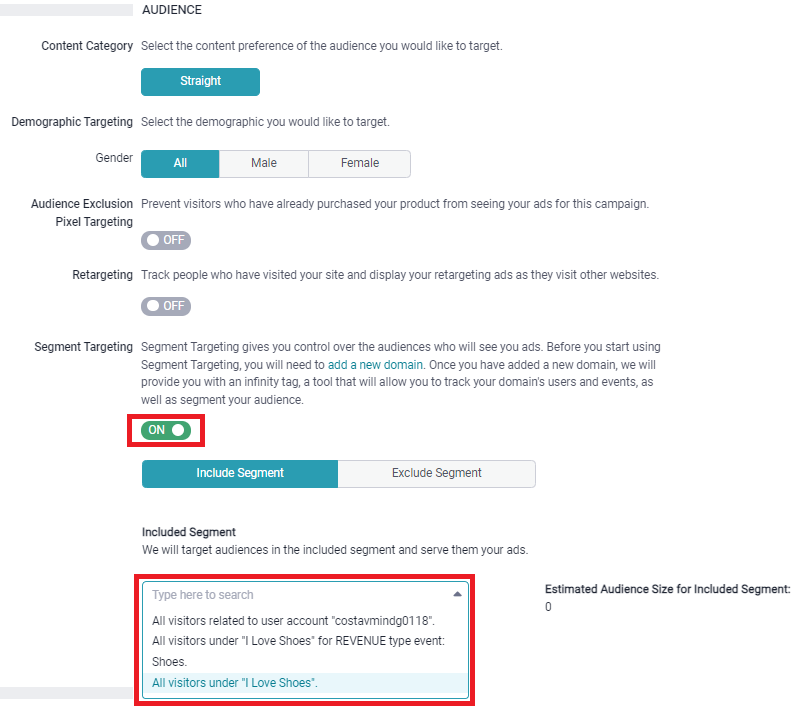
Once selected and saved, you can view the Infinity Tags associated to a campaign under the Targeting and Placement tab of the Campaign Status section. Hover your mouse over the tag named “SEG” to view which event is being tracked.
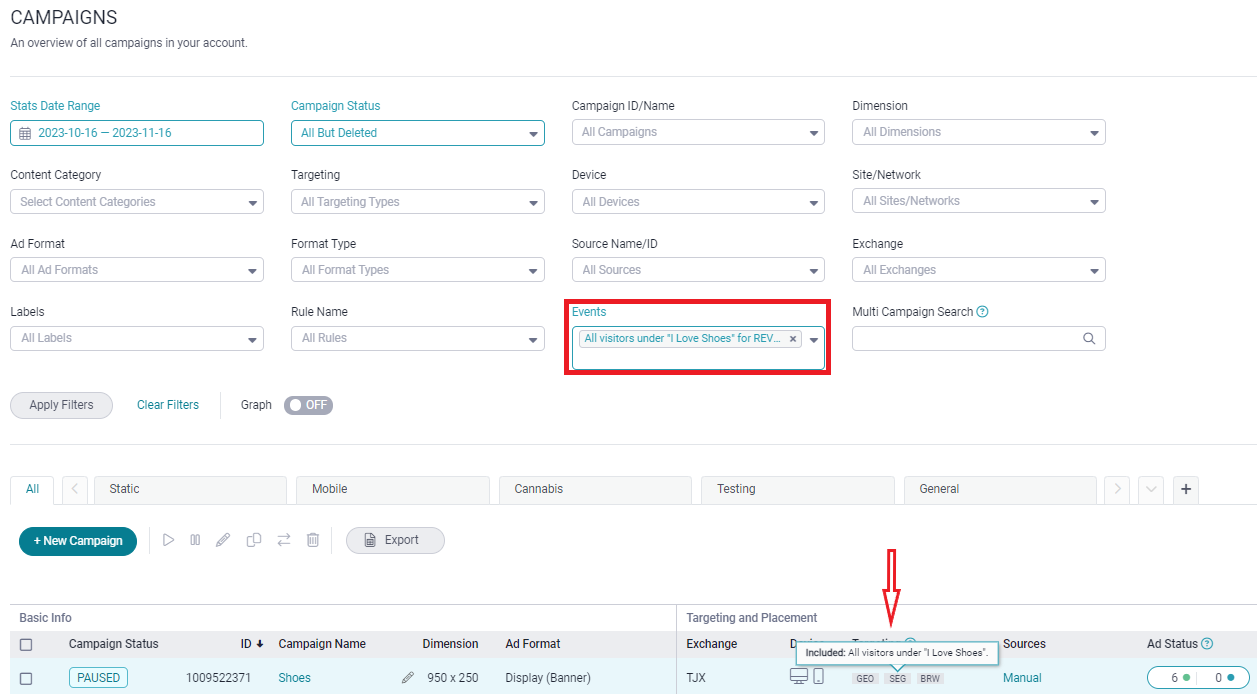
As always, contact support@trafficjunky.com for any questions, comments, and concerns.