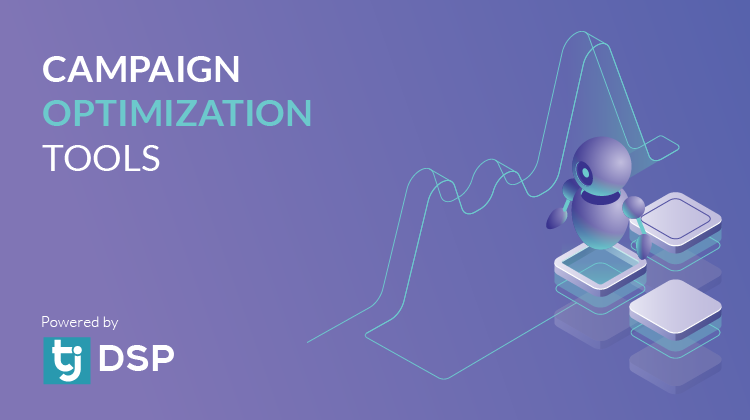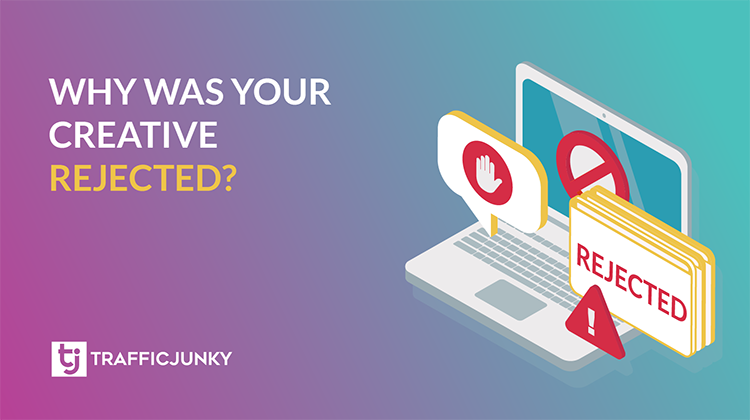UPDATE: As of February 1, 2024, Two-Factor Authentication is required to make account payments using SEPA.
What is SEPA?
The Single Euro Payments Area is a system of transactions created by the European Union (EU). More information can be found here.
Prerequisites for making SEPA payments
How to Make a SEPA Payment Towards Your TrafficJunky Account
How to Complete the Two-Factor Authentication (2FA)
Troubleshooting your Transaction
Prerequisites
- Advertisers must complete the Two-Factor Authentication (2FA) protocol to have access to the SEPA payment method. Click here for more information.
- Advertisers must complete the ID Verification to access all payment methods.
- Transactions have a minimum of 25 USD or EUR and a maximum of 5000 USD or EUR
- This payment method is available for advertisers in the EU and UK
- EU Bank Accounts must have an associated IBAN number
- A European Address in the My Profile section
- Your bank must support SEPA Direct Debit, which is different from SEPA Credit Transfer
How to Make A SEPA Payment Towards Your TrafficJunky Account
Why is the 2FA required to make payments using SEPA?
Your security is our priority. The introduction of 2FA for SEPA payments aligns with our dedication to safeguarding your financial transactions. We are committed to ensuring the highest level of security for our clients. If you have any questions or concerns regarding this enhancement, don’t hesitate to reach out to our customer support team at support@trafficjunky.com
How does it work?
- Phone number verification: Enter your phone number during the payment process.
- Receive a 4 digit code: A 4-digit code will be sent to your phone via SMS.
- Enter the code: Return to the payment page and input the 4-digit code to complete the verification.
Add an Account
Please note that you can add a maximum of 3 SEPA accounts to your TrafficJunky account. To remove one of them, please reach out to support@trafficjunky.com
- Go to the Account Funding/Add Funds page and select SEPA as your payment method.
- Scroll down to the section Banking Account. Fill out your first name, last name, email, and phone number.
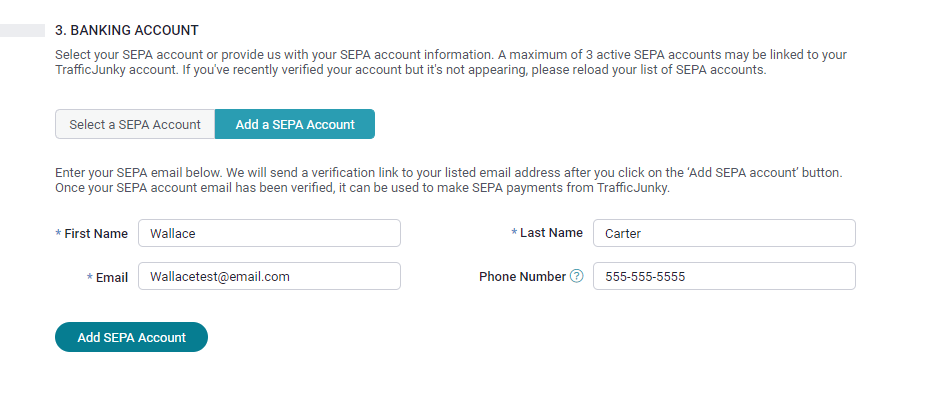
- Click Add SEPA Account.
- You will be sent an email to the address you provided above. Follow the instructions on the email to complete your verification.
- Once Your SEPA Account has been verified, you are able to make SEPA payments towards your TrafficJunky account.
If you didn’t receive your Account Authorization email:
- Complete the following troubleshooting steps; check your spam folder, ensure you linked the correct email to SEPA, and check all of the emails that have an associated SEPA account.
- If you don’t receive the verification for your account, click Resend Verification at Step 3 of the Add Funds page and check your email.
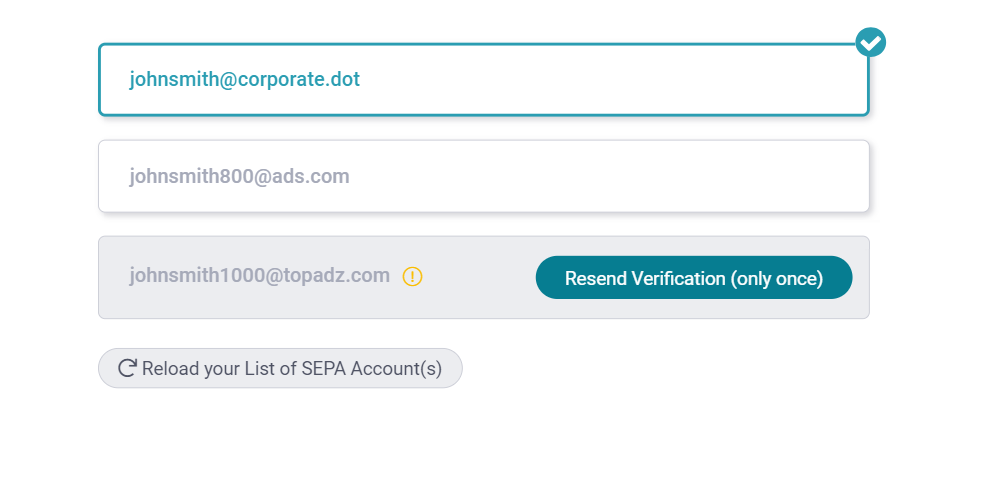
Note: You can only opt to resend the verification once. If you do not receive your authorization emails after attempting to resend your verification, please reach out to support@trafficJunky.com. Our customer care team will be happy to assist you.
Make a SEPA Payment
- Go to the Account Funding/Add Funds page and select SEPA as your payment method.
- Enter the amount you wish to pay or select one of the suggested amounts.
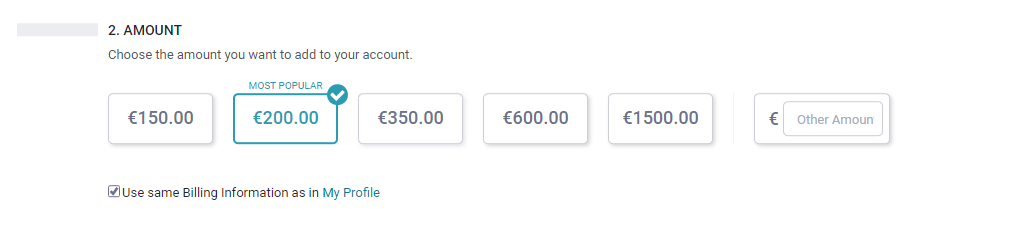
- Optional: By default, TrafficJunky uses the billing information in your profile. Click the check box to reveal the Billing Information section. Now you can manually enter the information for this transaction.
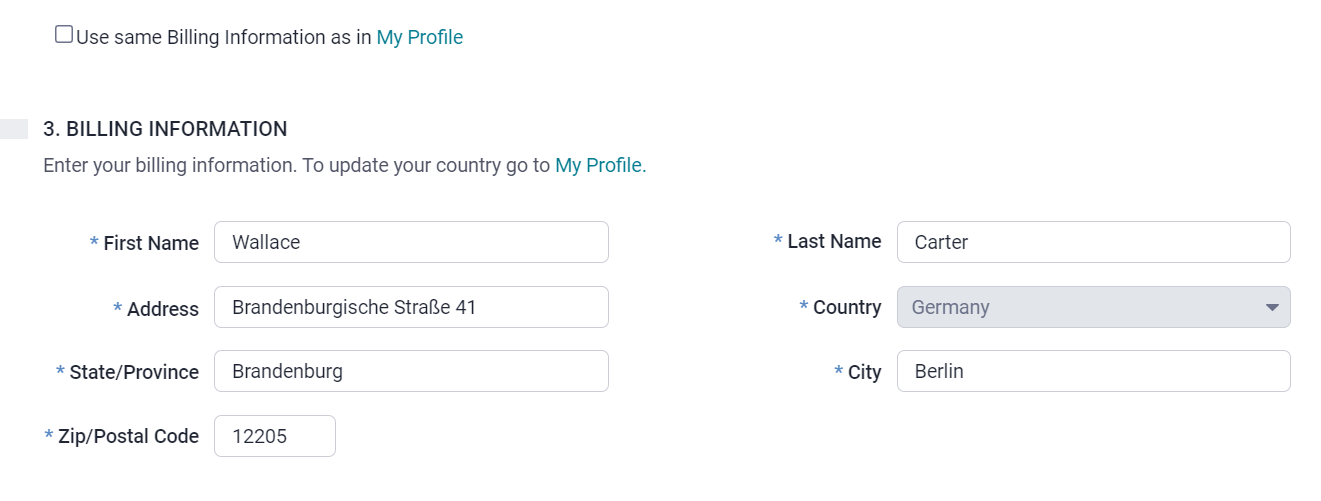
- Select a SEPA account.
- Your transaction details will be displayed on the right side of the page.
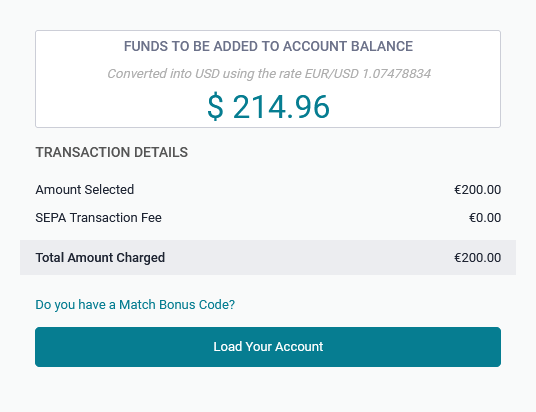
- Check the box to confirm you have read the VAT details.
- Click Load Your Account, you will be redirected to the SEPA Payment Gateway.
- Fill out the required payment information (IBAN, email, address) and click the check boxes to agree to the terms.
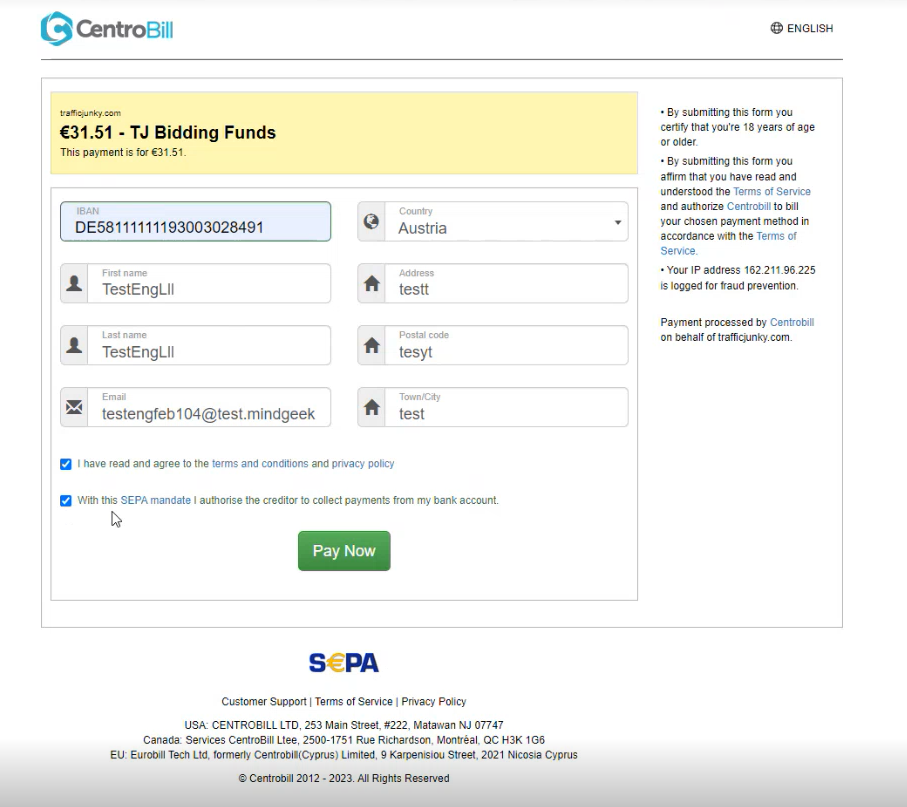
- Click Pay Now to complete the payment.
- You will be redirected to the Payment History page, where you should see a message confirming your transaction. Your completed transaction will also appear in the list of transactions.
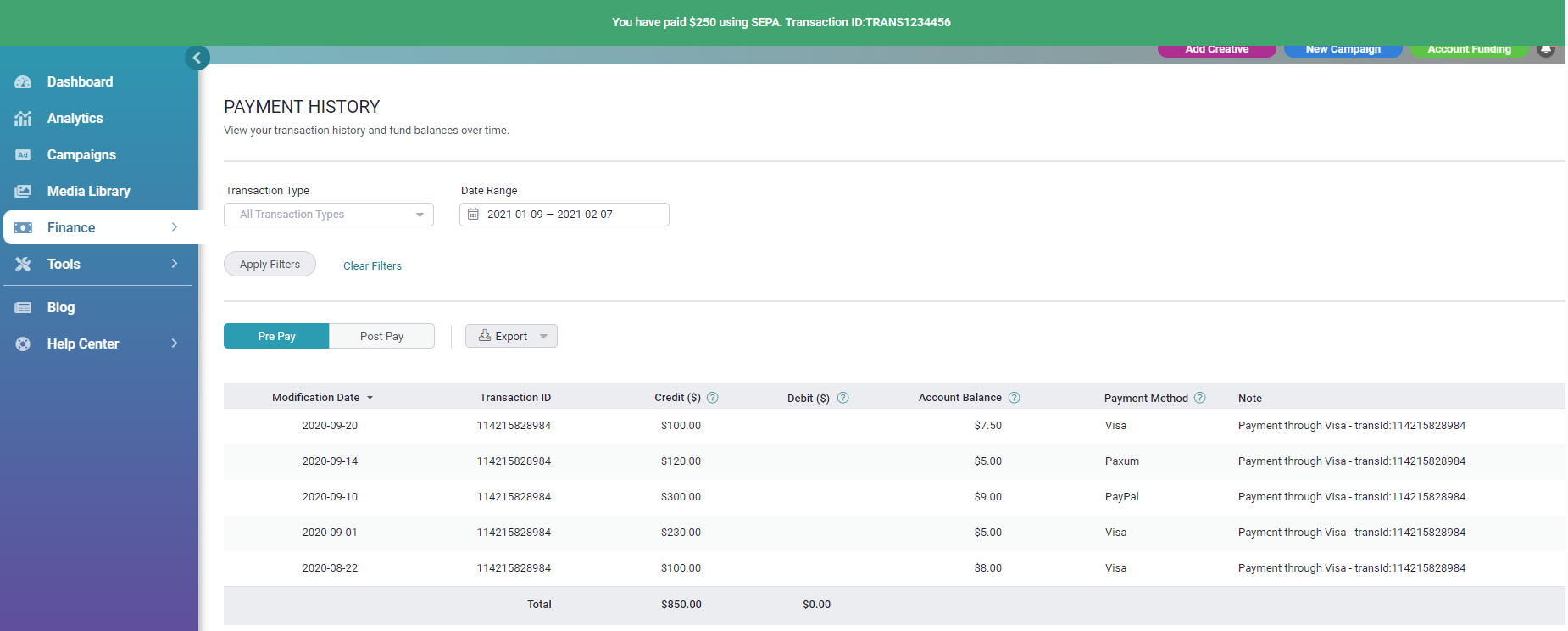
- Keep an eye on your email, you will receive a confirmation email that indicates whether your transaction was successful or failed.
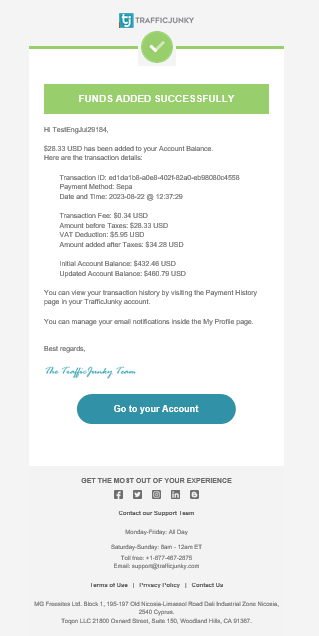
Cancel a Pending Transaction
- Go to the Account Funding/Add Funds page and select SEPA as your payment method.
- You will see the following screen.
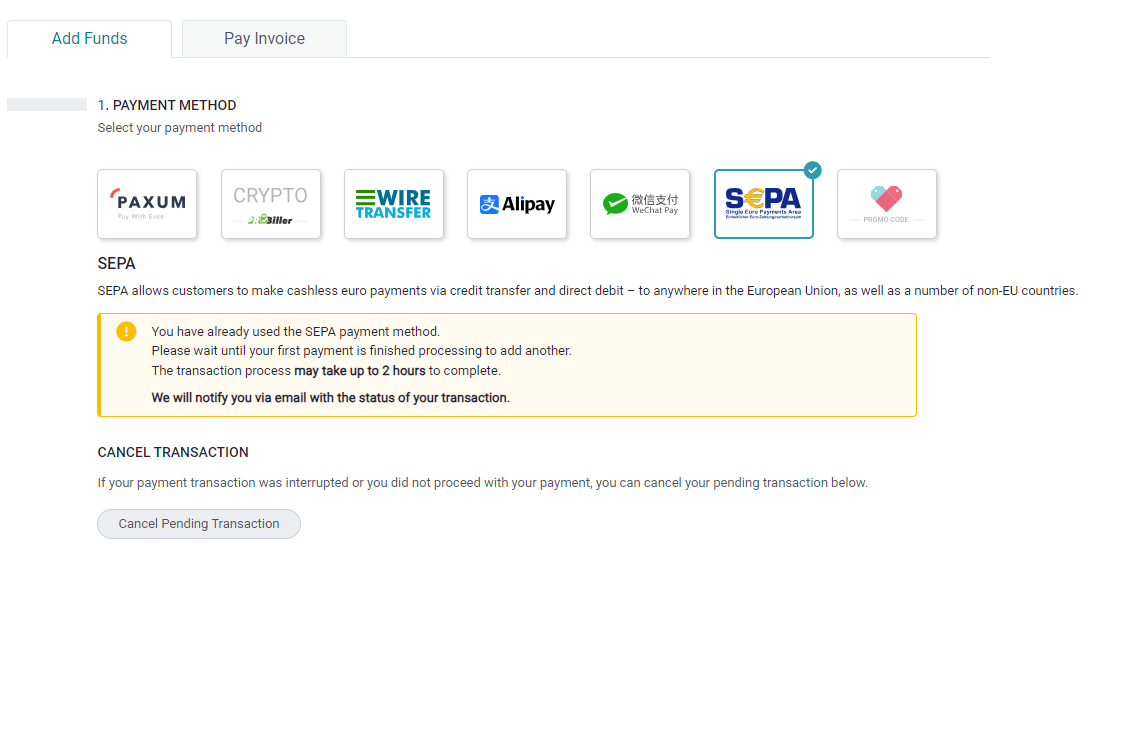
- Click Cancel Pending Transaction.
Troubleshooting Your Transaction
Basic troubleshooting steps:
- Clear your cache and cookies
- Use incognito mode
- Ensure browsers are up to date
- Try Chrome on PC
- Try other Browsers
- Try other devices
- Temporarily disable VPN services
- Temporarily disable any ad blockers
- Temporarily disable anti-virus
Any questions, comments, or concerns? Please reach out to support@trafficjunky.com. Our team will be happy to assist you.